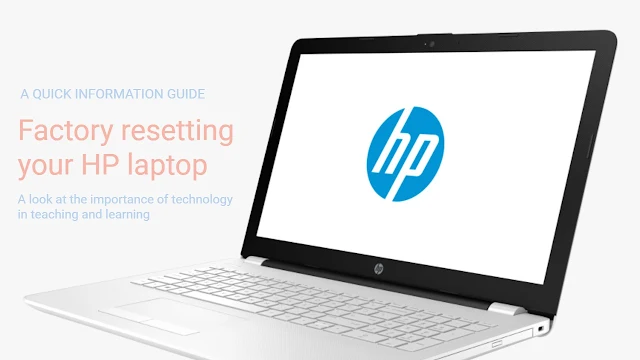Factory resetting your HP laptop can be a useful solution in various situations, such as troubleshooting persistent software issues or preparing your laptop for resale. A factory reset restores your laptop to its original state, erasing all personal files, apps, and settings. Here are two methods you can use to factory reset an HP laptop.
Method 1: Using Windows Settings
1. Click on the Start menu located at the bottom left corner of your screen and select the Settings icon, which resembles a gear.
2. In the Settings window, click on the "Update & Security" option.
3. On the left pane of the Update & Security window, select "Recovery."
4. Under the "Reset this PC" section, click on the "Get started" button.
5. You will be prompted to choose what to keep. You have two options: "Keep my files" and "Remove everything."
If you select "Keep my files," your personal files will be preserved, but all installed apps and settings will be removed.
If you choose "Remove everything," all personal files, apps, and settings will be deleted.
6. After making your selection, click on the "Reset" button to initiate the factory reset process.
Method 2: Using Windows Recovery Environment
1. Turn off your HP laptop completely.
2. Turn on the laptop and immediately start pressing the F11 key repeatedly. This will activate the Windows Recovery Environment.
3. When the "Choose an option" screen appears, select "Troubleshoot."
4. Next, choose "Reset this PC" from the available options.
5. Follow the on-screen instructions to proceed with the factory reset. You may be prompted to select an option similar to Method 1, where you can choose to keep your files or remove everything.
Important Considerations Before Factory Resetting Your HP Laptop
Before proceeding with a factory reset, keep the following points in mind
1. Back up your important files: Performing a factory reset erases all data on your laptop. Ensure that you have backed up any important files or documents to an external storage device or cloud service.
2. Software and installation media: If you have any specific software installed on your laptop that you wish to keep, ensure that you have the necessary installation media or product keys available. After the factory reset, you will need to reinstall all software and drivers.
3. Reset to the original state: It's important to note that a factory reset will restore your HP laptop to its original state when you first purchased it. This means that all customized settings, preferences, and applications will be removed.
By following these step-by-step instructions, you can easily perform a factory reset on your HP laptop, either through the Windows Settings or the Windows Recovery Environment. Remember to back up your important files and have the necessary software installation media available to restore your laptop to its desired state after the process is complete.